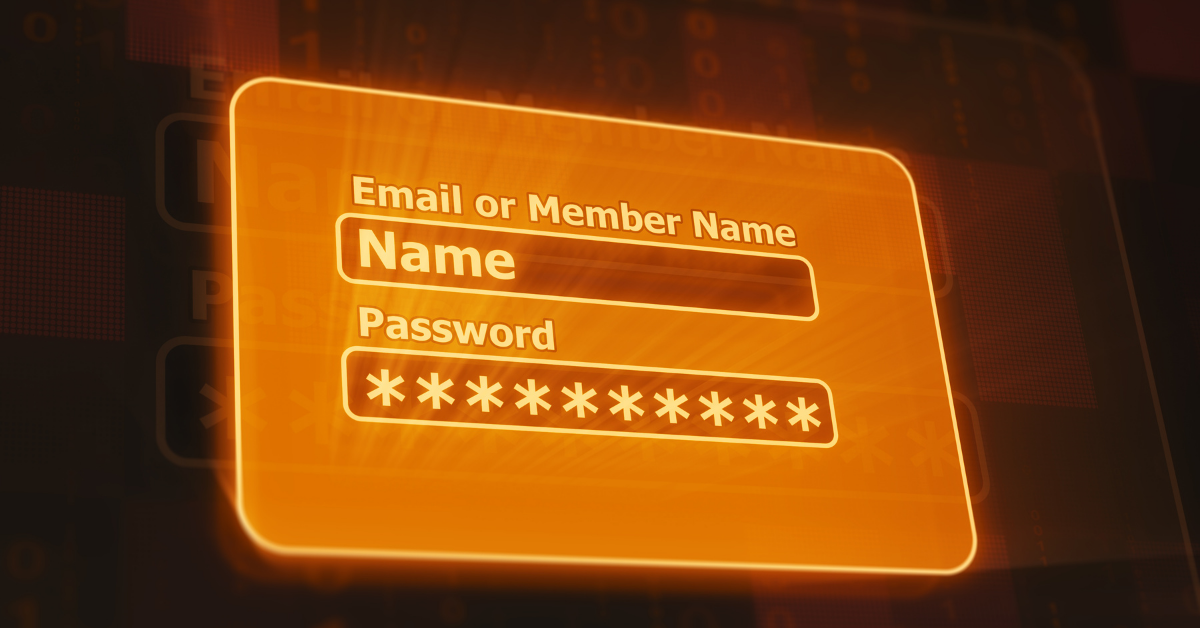
The Best Cloud Technologies for Backup

We all know we should be backing up way more than we do, and we know there are hundreds of backup solutions available in the cloud. So what are the best cloud technologies for backup?
What to Backup
Documents
Before we can choose a backup solution, we need to know how much stuff we have to backup. This might seem like an obvious thing – of course you want all your photographs and documents to be safe, but where are those things?
If you use Office 365, there’s a good chance your documents are already in OneDrive. That’s Microsoft’s file sync and storage software. Your important documents will sync over to any device you sign in to OneDrive from, just like magic. You can find lots more information and instructions on how to set this up over at Microsoft’s site; https://docs.microsoft.com/en-us/office365/admin/setup/set-up-file-storage-and-sharing?view=o365-worldwide
Photographs
Let’s face it, we’re all shooting photographs on our smartphones these days. Team Android, by default, have their photos are probably syncing up to Google Photos. If you’re not sure whether this is set up on your phone, check out Google’s instructions here.
The Apple masterrace, love it or hate it, gets iCloud. Just like Google and their Photos product, you’ll be hard pressed to avoid having iCloud set as your default. That’s a good thing though! The big tech giants are looking after our data without us thinking about it. Who wants to think about their data recovery strategy? Well yes, we do love it, but we’re not quite the norm are we.
Anyway, to check iCloud is set up and working properly, hit Apple’s article up here.
Everything Else
So often, people don’t know what they need to back up before it’s too late. What then? This is where we break from our love afair with the cloud, and suggest buying a huge external hard disk and just use your computer’s built in backup software.
Windows
Microsoft, once again, have our backs on this. Their backup feature built right in to Windows 10 is properly brilliant, and everyone should use it. Find out how to set it up here; https://support.microsoft.com/en-gb/help/4027408/windows-10-backup-and-restore
Mac
Time machine Time machine Time machine Time machine Time machine! Oh sorry, did I say Time machine? Because I definitely meant Time Machine.
Joking asside, go set it up, please. We’ll wait here.
Cloud Backup Technologies
Hurray, we’re on to the shiny cloud solutions to this problem! And it’s worth mentioning that just because we’re focused on cloud technologies here at Beaty Consultancy, it’s not always the right tool for the job.
When the only tool you have is a hammer, everything looks like a nail
Abraham Maslow
Our very favourite is BackBlaze. Install a tiny little client on your computer, and forget about it. The client will monitor your whole computer, and any connected drives, for new or changed files, then send them up to the cloud for safekeeping. There are no storage limits, so this really is a “set and forget” solution.
Best of the Rest
If something works for you, it’s a good solution, right? Well yeah, that’s what we think too. So if installing DropBox, Google Drive or Box and copying your important files into these folders works for you, brilliant, do that! Just be mindful that you won’t own your own encryption keys, so you might want to investigate tools like BoxCryptor to fill in the gap.
There are tons of alternatives though, so check out brilliant run down of all the competitors over on medium if you’re interested in that aproach.
Teams and Collaborative Backup Technologies
What about if you have huge files in a couple of locations, and you need the people at each site to be able to work on them together? I’m glad you asked! Next week, we’re talking about AWS Storage Gateway and Azure File Sync which help with exactly that!
For any other requirement, drop us an email and we can build a custom solution for you and your organisation!


